Go to Basic Configuration > User Directory and follow the steps below to search the directory of user accounts.
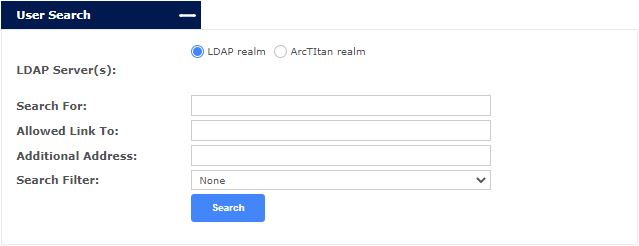
Select the realm you want to search against. You can search against the LDAP realm (one or more LDAP servers) or the ArcTitan realm (your local Email Archiving user database).
LDAP Server(s): If you have multiple LDAP connections configured, select the one(s) that you want to search against.
Search for: Enter the account name (user) you are searching for. You can use the * wildcard in your search. The system matches based on three LDAP fields:
Primary Email Address (mail)
Secondary Email Address (aliasAddresses)
Display Name (displayName)
Therefore, if you search for a* the system will return ANY matches on mail=a*, OR aliasAddresses=a*, OR displayName =a*.
Allowed Link To: Use this field to find a user using their linked email address(es). Enter a linked email address or use the * wildcard to list accounts with matching links. If you leave the Search For: field blank, this field will not be used.
Additional Addresses: Use this field to search additional email addresses, other than the primary address, that have been associated with the user account. Any LDAP user account can be extended in ArcTitan to include additional email addresses.
Search Filter: Filters can be applied to refine an LDAP search. Select a filter to only return user accounts, only distribution groups or to remove service accounts from results.
Click Search to view search results.






.png)
 1.png)